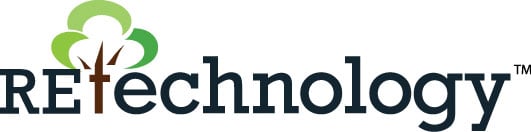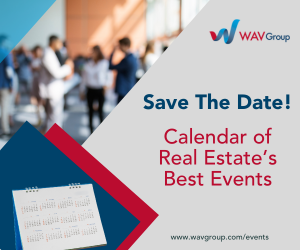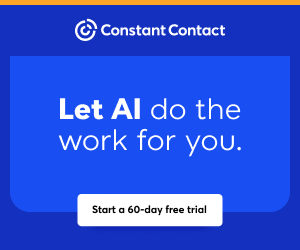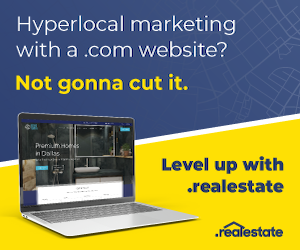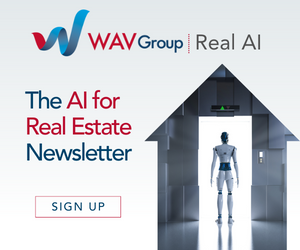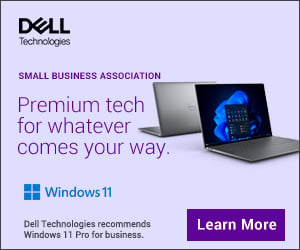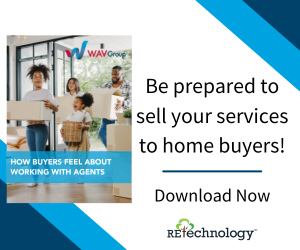You are viewing our site as a Broker, Switch Your View:
Agent | Broker Reset Filters to Default Back to List
Due to the ongoing situation with Covid-19, we are offering 3 months free on the agent monthly membership with coupon code: COVID-19A
UNLIMITED ACCESS
With an RE Technology membership you'll be able to view as many articles as you like, from any device that has a valid web browser.
Purchase AccountNOT INTERESTED?
RE Technology lets you freely read 5 pieces of content a Month. If you don't want to purchase an account then you'll be able to read new content again once next month rolls around. In the meantime feel free to continue looking around at what type of content we do publish, you'll be able sign up at any time if you later decide you want to be a member.
Browse the siteARE YOU ALREADY A MEMBER?
Sign into your account5 RPR® Report Customizations You May Not Be Using
September 24 2015
 REALTORS® know that each client has specific needs and interests when it comes to buying or selling a home. Some clients want the complete backstory to a property, while other clients may simply want the basics on a neighborhood. RPR allows REALTORS® to tailor each report according to these client expectations, starting with these five useful report customizations:
REALTORS® know that each client has specific needs and interests when it comes to buying or selling a home. Some clients want the complete backstory to a property, while other clients may simply want the basics on a neighborhood. RPR allows REALTORS® to tailor each report according to these client expectations, starting with these five useful report customizations:
1. Report elements
Is your client already familiar with the area and not interested in neighborhood demographics? Are school test scores and parent reviews not relevant? One of the most frequently used report customizations is the ability to hide page elements from a report. To do so, visit the report generation page and choose "More Details." Then simply uncheck an item to hide. If you're not sure what a particular item represents, hover your mouse over the blue information icon to the right and you will see a quick preview of the section.
2. Cover page elements
You already know that each RPR report includes your complete contact information, photo and logo. But you might not have run across the option to display a particular combination of contact info. Use the cover page elements section found on the right-side of the reports generation page to display only the elements you want.